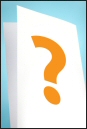
- Frequently Asked Questions
Below is a list of answers to frequently asked questions relating to the Routing Number - Administrator System (RNAS) and p-ANI application process. If you would like to see something added to the FAQs, please send your suggestion to support@nanpa.com
-
- The company letterhead of the service provider.
- List the authorized consultant’s name (or consultant’s company name).
- Indicate that the consultant is authorized to have access as a user in RNAS, and can act on the service provider’s behalf for submission of p-ANI requests.
- List all OCNs and NENA IDs for which the letter applies.
- Be signed by an authorized representative of the service provider.
- Must be dated.
- RNAS users will be disabled after three unsuccessful log in attempts.
- New RNAS users will be disabled if they fail to contact the p-ANI Support desk for their temporary password and log in to RNAS within ten days of receiving their email approving their user registration.
- Existing RNAS users will be disabled if they do not change their password in RNAS within ten days of receiving the password expiration email.
- A wireless service provider applicant shall provide the RNA a copy of its FCC license, showing that it is authorized to provide service in the area in which it is seeking resources.
- An interconnected VoIP service provider applicant shall provide the RNA copies of pages 2 and 36 of its FCC Form 477, showing that it is authorized to provide service in the area in which it is seeking resources.
- Any entity that requires p-ANIs to comply with any state or federal order and that has been certified as a CLEC by a state shall provide the RNA a copy of its state certification showing that it is authorized to provide service in the area in which it is seeking resources.
- Right mouse click on My Computer
- Select Properties
- Press the Print Screen button on your keyboard (do not crop or edit the screenshot)
- Open Microsoft Word or Microsoft Power Point and paste the screenshot, and save the document
- Open your browser
- Within your browser, go to Help
- Select About.
- Press the Print Screen button on your keyboard (do not crop or edit the screenshot)
- Open Microsoft Word or Microsoft Power Point and paste the screenshot, and save the document
- Recreate the error
- Make sure your browser is maximized to get a full screenshot
- Press the Print Screen button on your keyboard (do not crop or edit the screenshot)
- Open Microsoft Word or Microsoft Power Point and paste the screenshot, and
save the document
|
Routing Number Administrator
System (RNAS) Accounts |
||||
|
As
a consultant for one or more service providers, what is required of me before
I request access to the RNAS or add additional NENA IDs and OCNs to my
existing RNAS user profile? |
All consultants who register as a new RNAS user, or add NENA
IDs or OCNs to their existing RNAS user profile must have a letter of
authorization (LOA) on file for each service provider for whom they intend to
submit p-ANI requests.
|
|||
|
Why am I prompted to change my password when I log in to RNAS for the first time after receiving a new password? |
This is a security feature that has been put in place to
protect users so that no one other than the user has their password. Once you
have logged in and been issued the new secure password be sure to retain the
password for future use.
|
|||
|
Can
more than one person share a RNAS username and password? |
No, usernames and passwords cannot be shared per the FCC security requirements. If the login administrator has determined that you are sharing your username and password the account will be immediately disabled.
|
|||
|
If I forgot my password, how can I obtain a new password? |
Under Quick Links, select RNAS Request Temporary Password or under Tools select Request Temporary Password to request a temporary password.
|
|||
|
What
if I keep trying to log in and keep getting an error message? |
Your RNAS account may have been disabled. Your RNAS account can be disabled for the following reasons:
|
|||
|
How
often do I need to reset my password for RNAS? |
RNAS passwords expire every 120 days from the date of
issuance. You will receive an email notification ten calendar days prior to
password expiration. You must log in to RNAS and reset your password within
ten calendar days of receiving the “Password Expiration” notification; otherwise
your account will be disabled. If the password has not been reset within 7
calendars of days receiving the email notification, a second and final email
reminder will be sent. |
|||
|
How do I add or remove OCNs and NENA IDs from my RNAS
account? |
When you are logged in to RNAS, go to User Profile, then Edit
User Profile, and make the necessary updates, and click Submit.
The RNA will need to approve the changes before it can take
effect. |
|||
|
General RNAS Questions |
||||
|
What
effect does a pop-up blocker have on RNAS? |
If you have “Pop-Up Blocker” software installed on your
internet browser (i.e. Internet Explorer, Mozilla Firefox), please adjust the
settings to always allow pop-ups from the National p-ANI website (www.nationalpani.com). Failure to
do so could prevent you from receiving the session timeout messages from the RNAS.
|
|||
|
Is there a
time-out feature in RNAS? |
Yes, RNAS will automatically time you out of the current session after 30 minutes of inactivity; however, you will receive a warning five (5) minutes prior to the session expiring. By clicking on the OK button on the pop-up blocker, this will extend your current session for another 30 minute period.
|
|||
|
While
working in RNAS, why doesn’t RNAS provide me with a time-out warning? |
If you have “Pop-Up Blocker” software installed on your
internet browser (i.e. Internet Explorer, Mozilla Firefox), please adjust its
settings to always allow pop-ups from the National p-ANI website (www.nationalpani.com). Failure to
do so could prevent you from receiving the session timeout messages from the RNAS.
|
|||
|
Why
am I not receiving an email notification once the RNA issues a Part 3? |
There can be several reasons that you may not be receiving emails from RNAS. First check the email address in your user profile to be sure it is up to date. If you have “Spam Blocker” software installed on your email server (i.e. Microsoft Outlook), please adjust its settings to always allow emails from the nanpa.com and somos.com email addresses (ex: support@nanpa.com). Failure to do so could prevent you from receiving email notifications sent from the RNA and/or emails from the RNAS.
|
|||
|
When
I am out of the office, how can my back-up be notified about my pending RNAS
requests? |
Prior to leaving the office, you can add your back-up to
your RNAS profile as an additional contact.
|
|||
|
Can I use the Back button provided in the browser?
|
No, it is recommended that you only use the Back button provided
within the screens, and not the Back button provided in the
browser. If you use the Back button provided in the browser, it
will cause a web page expired error message. |
|||
|
p-ANI Forecasts |
||||
|
How
often do I need to submit a forecast? |
Section 6.0 of the INC p-ANI Administrator Guidelines states
that " P-ANI Assignees and p-ANI
Applicants shall submit their P-ANI Forecast Report (Appendix 1) to the RNA
on a semi-annual basis on or before April 1st for the period of April 1st of
the current year through March 31st of the following year, and on or before
October 1st for the period of October 1st of the current year through
September 30th of the following year."
|
|||
|
Once
I submit a forecast, can I change it? |
Yes, a forecast may be updated at any time.
|
|||
|
If
I made an error on my forecast submission, can I have that forecast removed
from RNAS? |
No, forecasts may not be deleted from RNAS; however, you
can modify your forecast with the correct forecast information or change the
forecasted amounts to all zeros.
|
|||
|
Is
there a way to track forecast submissions or modifications to an existing
forecast in RNAS? |
No, RNAS does not report historical information on
forecasts. |
|||
|
Once
you submit a new forecast or modify an existing forecast in RNAS, how soon is
RNAS updated?
|
Your forecast is updated immediately. Upon successful
submission you will receive the following confirmation message; “Your
forecast has been successfully submitted”. You can also go to Reports located
in the RNAS tools frame and select Forecast Reports to verify that your
forecast was submitted or updated successfully.
|
|||
|
Is there a manual forecast process in place? |
Yes, this information can be found under Documents/p-ANI
Forecast including the Excel template that must be used. |
|||
|
How long does the RNA have to process my manual
forecast? |
The RNA has up to five business days to process your request. |
|||
|
Where do I submit my manual forecast? |
Send it to
support@nanpa.com. |
|||
| New p-ANI Requests | ||||
|
What type of documentation do I need to submit to the
RNA at the time I submit my new p-ANI request? |
When requesting p-ANIs, you must demonstrate that your company
is permitted under applicable law to access p-ANI resources in
the area for which the p-ANI resources are sought by submitting
one of the following documentation to the RNA at the time the
new p-ANI request is submitted:
|
|||
| How do I exchange a dialable p-ANI for a non-dialable p-ANI? |
A p-ANI assignee which seeks to replace existing dialable p-ANIs
with non-dialable p-ANIs shall indicate in the ‘Comments’ field
of its application that it is a request to replace dialable
p-ANIs and list the dialable p-ANIs that are being replaced.
The assignee also shall fulfill the responsibilities of a p-ANI applicant, except that the p-ANI assignee will not be required to provide the RNA with documentation establishing that it is entitled to do business in that area even if it is seeking more non-dialable p-ANIs than it is replacing. This exception exits because the p-ANI assignee has already established this requirement with either the PA or the NANPA. |
|||
|
How long does the RNA have to process my new p-ANI
request? |
The RNA has up to five business days to process your request. |
|||
|
Can I submit one request for multiple PSAPs? |
No, one request must be submitted for each PSAP in which you are requesting p-ANIs. |
|||
|
Once the p-ANI assignment is made, does the RNA notify
the LEC? |
No, it is the responsibility of the carrier to coordinate the
loading of the p-ANI into the ALI database or into any
applicable databases. |
|||
| p-ANI Return/Cancel Return Requests | ||||
| What is the p-ANI aging interval? |
It is 30 calendar days from the date the return was submitted to
the RNA. |
|||
| What if I submitted a return in error? |
You may submit a request to cancel the return as long as the
p-ANI or p-ANI range is still in an Aging status. |
|||
| What if the p-ANI or p-ANI range is no longer in an Aging status, and I need to retrieve that p-ANI or p-ANI range back? |
You will need to submit a new p-ANI request to the RNA, and
indicate both in the Assignment Preference and Comments fields,
the range in which you are requesting to be assigned back to
you. |
|||
| How can I return part of an existing p-ANI range? |
To return only a portion of an existing p-ANI range, send an
email to
support@nanpa.com and specify which portion of the
range needs to be returned. |
|||
| p-ANI Modification Requests | ||||
| How can I modify part of an existing p-ANI range? |
To modify only a portion of an existing p-ANI range, send an
email to
support@nanpa.com and specify which portion of the
range needs to be modified. |
|||
|
General Questions |
||||
|
Who
do I contact if I have a p-ANI related question? |
You can contact the p-ANI Support at 1-866-623-2282 or at
support@nanpa.com.
|
|||
|
Where can I
locate the INC p-ANI Administrator Guidelines? |
The INC p-ANI Administrator Guidelines is located on the
ATIS website at
http://www.atis.org/01_committ_forums/INC/inc_docs.asp
along with other INC Guidelines and forms. You can also access it from the p-ANI
website by going to “Industry” then clicking on “INC Guidelines/Documents”. |
|||
|
Troubleshooting |
||||
|
What happens if I am having a Page error? What should I do?
|
Make a screenshot of your operating system, browser
version and page error and send to support@nanpa.com
to help us troubleshoot your issue. To make a screenshot of these, follow
these instructions: To obtain a
screenshot of your Operating System
To obtain a screenshot of your Browser Version
To obtain a screenshot of your Page Error
|
|||